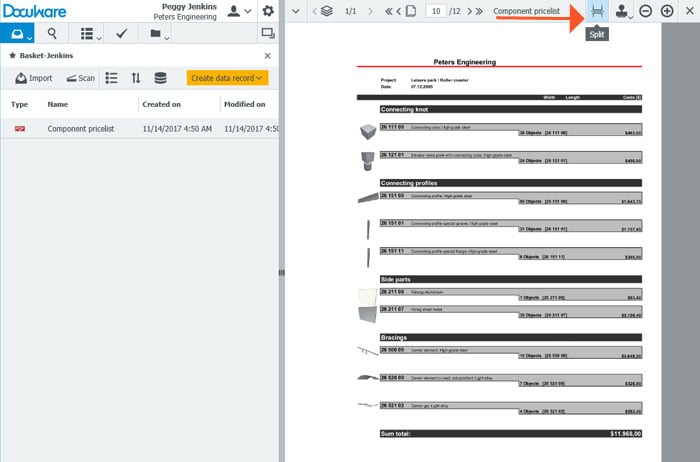Let’s say you only want to send one section of a big product catalog to a customer. No problem with DocuWare! You only need to put the PDF of the catalog in your document tray and then open the viewer. An icon in the top bar helps you split the document exactly where you want it to.
The split function is available when a multi-page PDF document is opened in the document tray. The icon is located at the top of the viewer bar next to the stamp.
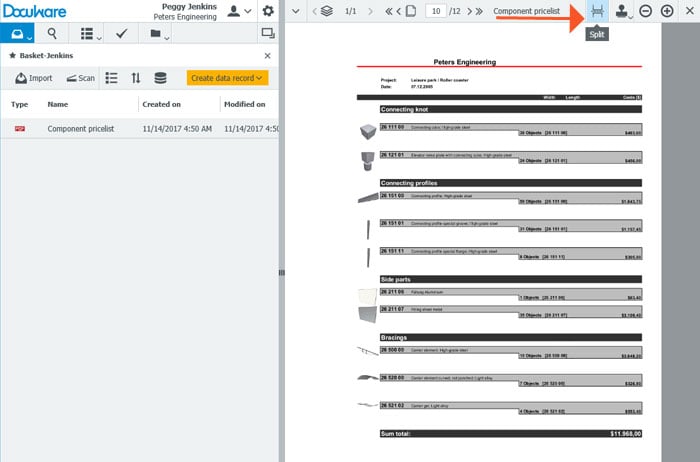
The document must be displayed in the page view - the split icon is not visible in thumbnail view.
Scroll to the page you want to start the new document with and click on Split. You can split the document as often as you like.
The split documents are automatically placed in the document with the original. If required, enter a new document name using the context menu:
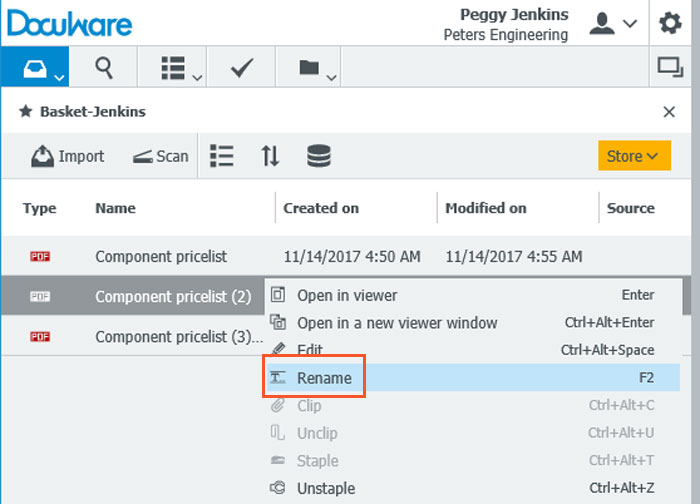
You can also email the documents directly from the document tray:
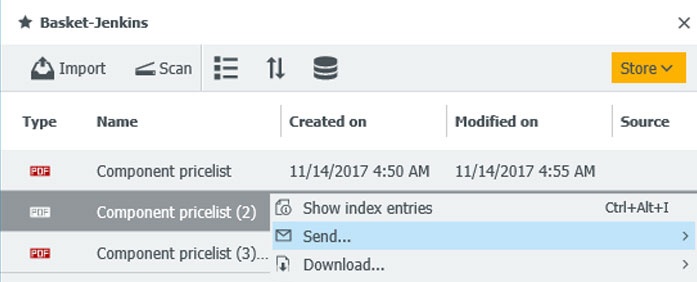
Of course, individual PDFs can also be stitched together. To do this, select the documents in the basket and select Clip in the context menu.
Note: In the document tray there is a similar function called Unclip. However, this will divide the entire document into single pages. The split feature in the Viewer allows you to separate the document at any juncture – as often as needed.