“Can’t see the forest for the trees” – that can also be the case with search dialogs in DocuWare, especially when you have rights to many file cabinets. Read on to see how you get a lot more clarity – with just a few clicks.
To meet the needs of individual users or departments, it’s easy to set up various search dialogs to a file cabinet, with all the necessary search fields. In many cases, an administrator makes these dialogs available to all users. But this also means that when you start a new search it can be slightly confusing. 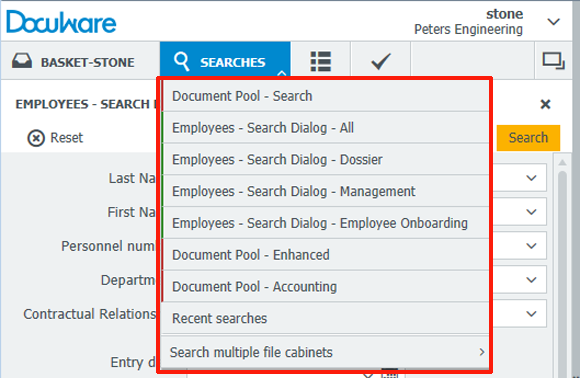
Even with two file cabinets, the list of search dialogs can get long.
You can reduce the number of displayed search dialogs, to focus on the ones you really need the most. To do so, open “Settings” from the main menu: 
… and then switch to the “Search“ tab.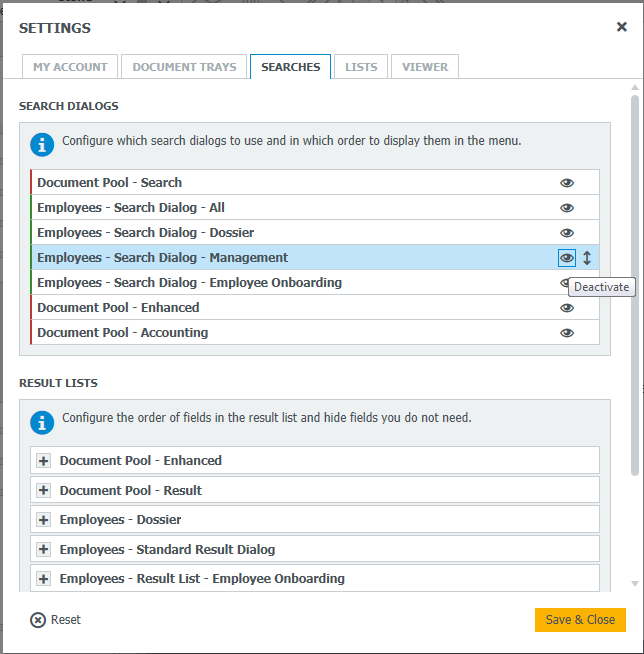
At the top, all the search dialogs made available to you are shown. Clicking on the eye symbol by the dialog name will deactivate the dialog – so it won’t be shown as a choice when opening search dialogs. If you change your mind and would like to see it at a later date, you can quickly re-activate it by clicking on the same symbol.
Using the arrow at the end of the line, you can also switch the order in which the search dialogs are shown in your menu. The ones you are using the most can be grouped at the top or arrange them by certain file cabinet types – whatever works best to suit your needs!


