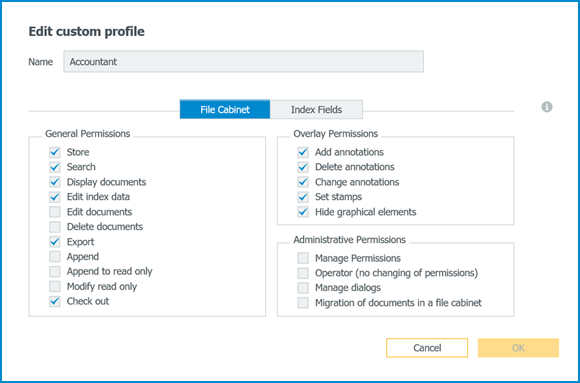Preconfigured roles in DocuWare Cloud make it easy for you to provide new users with permissions. Just a few clicks and a new colleague can get started with DocuWare.
To provide an easy start into the world of digital document management, DocuWare Cloud not only comes with a pre-configured file cabinet, but also roles and profiles that are suitable for the most common application scenarios. These roles and profiles control the rights that an individual DocuWare user has for working with a file cabinet.
Creating a new user is easy:
1. Open DocuWare Configuration via the Web Client menu. Here you’ll select User Management – it will give you an overview of the users in your system.
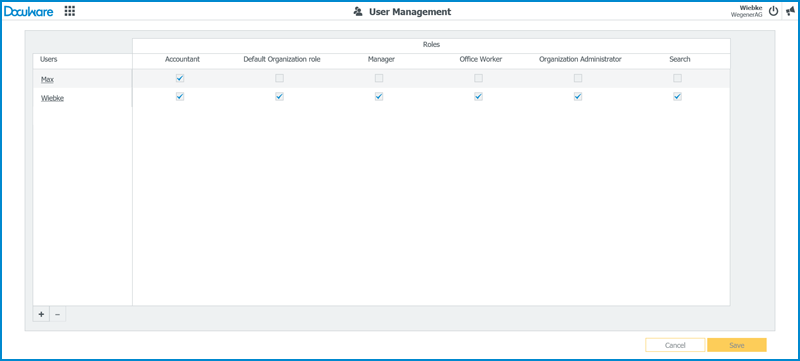
2. Click the Plus symbol at the bottom left and enter the new user’s name and email. Depending on the task of the new colleague, you can set a checkmark for the corresponding role. Done!
The roles are modeled on some typical tasks within a company:
Accountant
Accountants are allowed to search and display documents – often invoices - change related index terms as well as add stamps and annotiations to documents.

Manager
A Manager has all permissions to the documents in the file cabinet, but not administrative permissions.
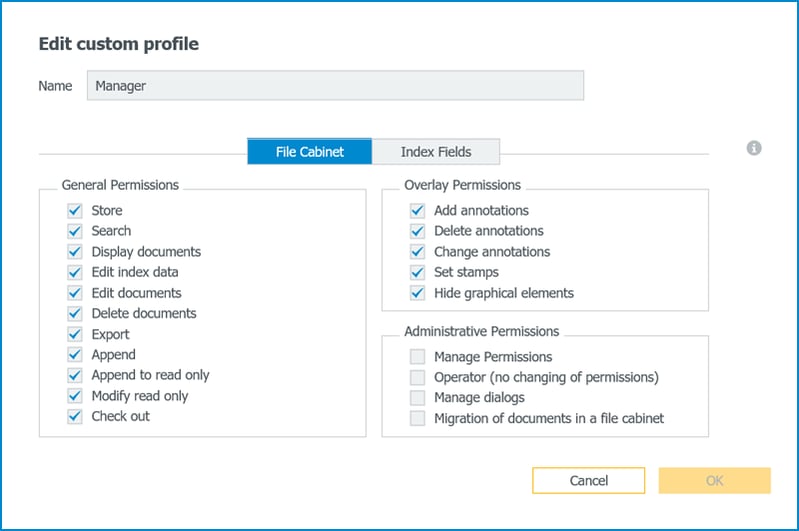
Office Worker
Like accountants, office workers are allowed to store, search, and view documents, modify index terms, and apply stamps and annotations to documents. The right Export also means, for example, that a document may be sent directly out of the file cabinet by email.
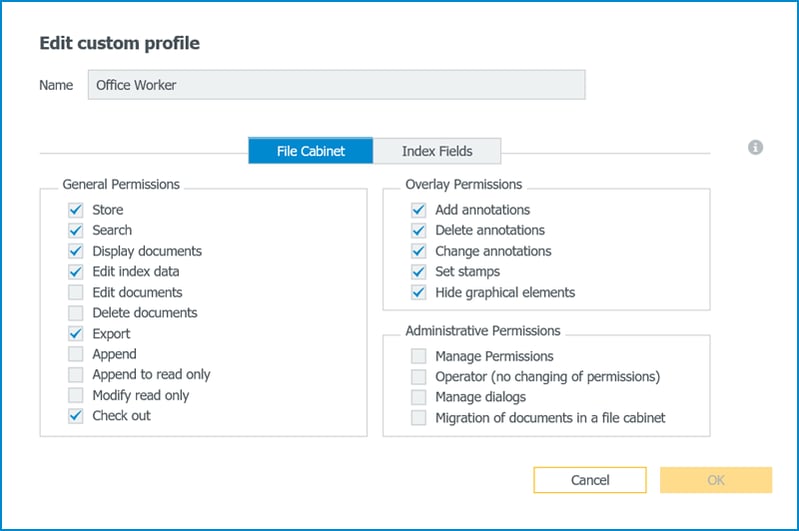
Search
This role is solely for read-only access, and is therefore used, for example, for granting access to people from outside the organization.
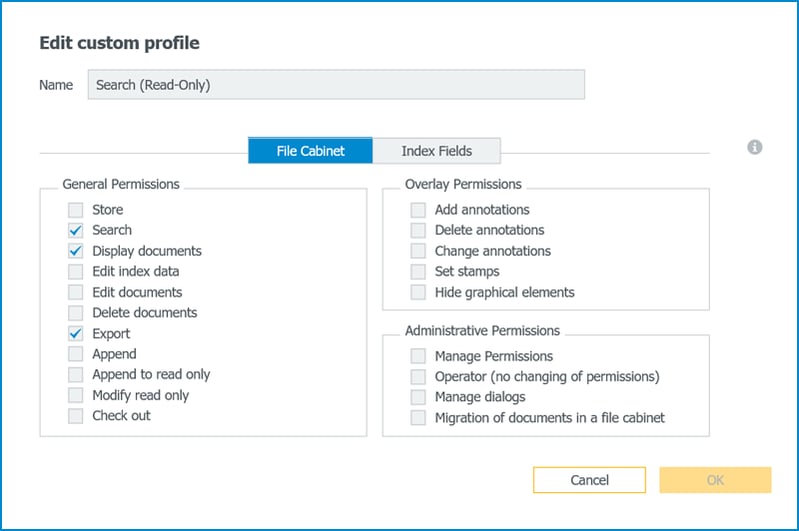
Anyone who has carefully looked might have noticed that you can set up roles for a user, but you also need to control permissions within a file cabinet via profiles. However, in the case of this pre-configured file cabinet on a cloud system, this is almost identical.
In general, when you are working with multiple file cabinets, this distinction is quite important. File cabinet profiles are set up for each file cabinet. A single profile controls the permissions within each file cabinet. With roles, you can bundle several file cabinet profiles for different file cabinets. Then use the roles to provide the users with the desired permissions.
You can find out more about setting up permissions in DocuWare within the product blog of DocuWare. So check back now and then…or simply subscribe to the blog.