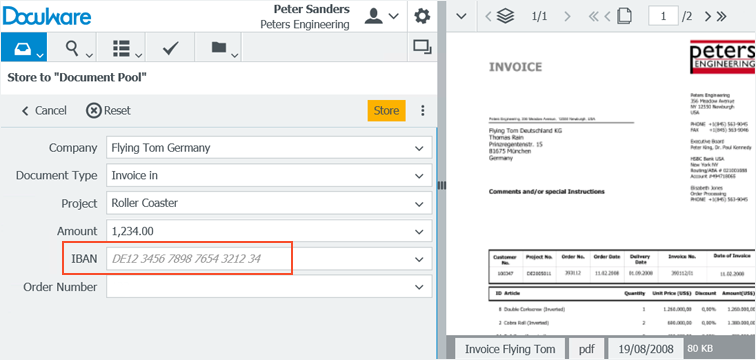It’s not always easy to find documents which have been indexed incorrectly. With the help of field masks, you can avoid input errors and typing mistakes - and make it much easier to enter long strings of characters.
Simply put, a field mask works like a stencil when you are drawing: it only lets through what works for the template. In a field mask, you specify exactly what the basic structure for the index data should look like.
For example, let’s say you want to create a field mask for an IBAN. The international IBAN code always begins with two uppercase letters as country codes and a two-digit checksum. Depending on the country, 11 to 30 digits follow for the bank code and account number.
You define this string in the field mask using a regular expression: [A-Za-z]{2}[0-9]{2}[0-9\s]{11,30}
Configuring Field Masks – Here’s How
To make a field mask available in a search or storage dialog, four steps are necessary:
1. In DocuWare Configuration, open Indexing Assistance and Field Masks. Click New Field Mask and enter the regular expression under Mask Definition.
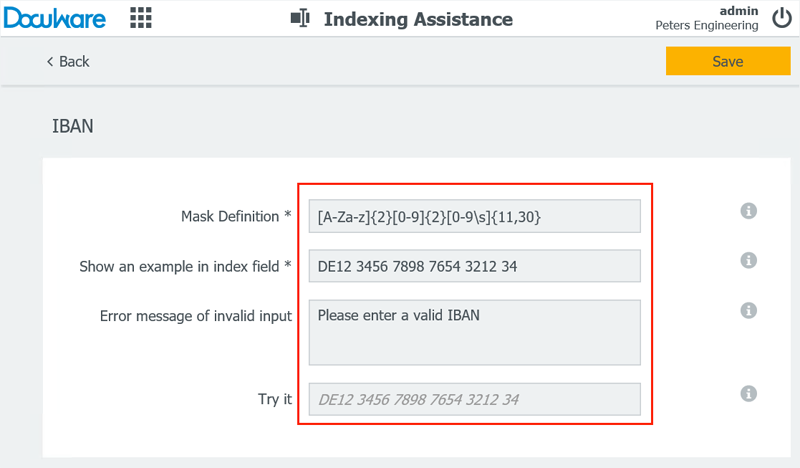
2. Enter an example of the mask as well - this will be displayed in the corresponding field of the store or search dialog. The user then sees at a glance how to enter the IBAN characters (see the last section of the article).
3. Once stored, the field mask will be set up centrally and can be used for all file cabinets.
4. Now you have to assign the mask to a dialog box. Switch into the File Cabinet area of DocuWare Configuration and select the appropriate dialog in the desired file cabinet. Open the field that you want to use the field mask for – in this case IBAN.
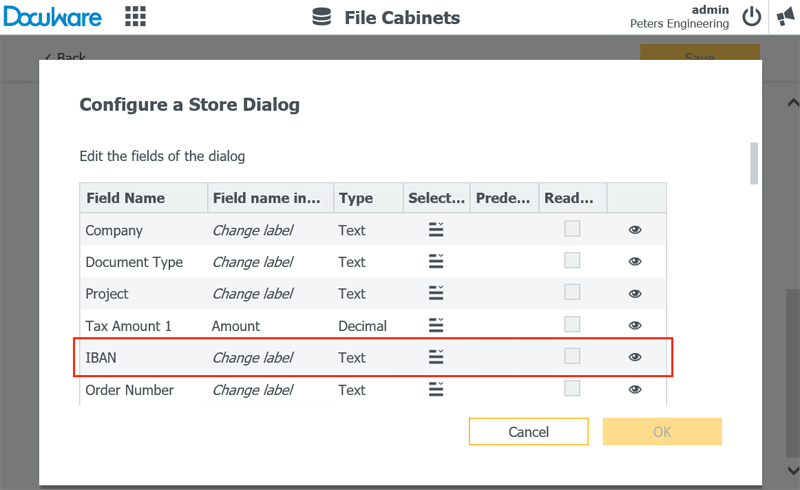
In Dialog Properties, select IBAN from the Field Mask line:
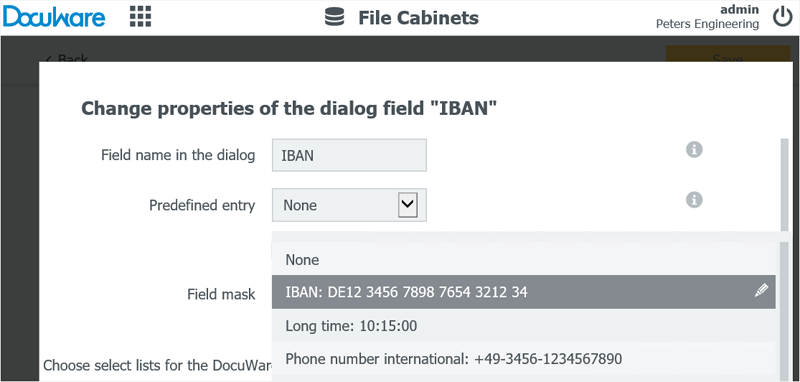
Using Field Masks in Web Client
If a user now uses this store dialog, an example of the Field Mask will be displayed in the Web Client:
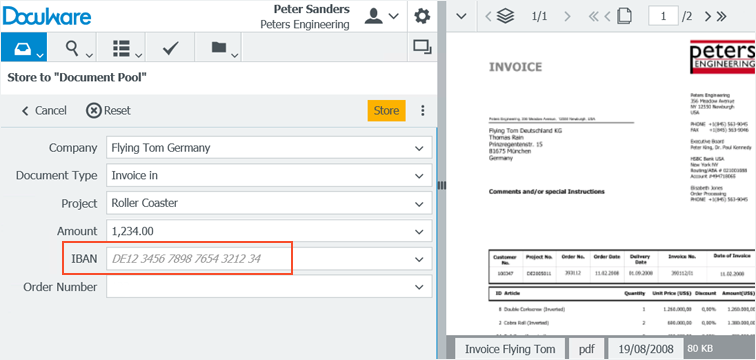
The indexing can only be completed when the information entered matches the Field Mask definition – which helps avoid type-os.
Tip: Also read the article Indexing Documents Correctly - Right vom the Start to find out about other indexing options.
Other examples of some Masks Definitions:
• International Telephone Numbers: +49-3456-1234567890: \+\d{2}\d?-\d{2}\d{0,2}?-\d{3}\d{0,7}
• International ZIP Codes: D-82110 [A-Z][A-Z]?-\d{4}\d?
• Time: 10:15:00 (0?\d|1\d|2[0-3])\:[0-5]\d\:[0-5]\d
• Email Addresses: eddie.example@examplecompany.com: [a-z0-9_-]+(\.[a-z0-9_-]+)*@([0-9a-z][0-9a-z-]*[0-9a-z]\.)+([a-z]{2,})