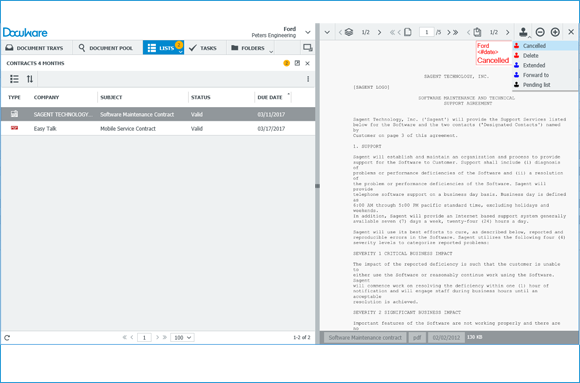Switch up electricity suppliers, re-negotiate your cell phone, don’t extend that subscription: if you want to avoid cost traps, keep your contract deadlines in sight. Need help remembering? DocuWare is here to help.
To cancel contracts with a minimum term is usually only possible on a certain date. Don’t miss that moment! It’s simple when you configure a list in DocuWare that shows contracts, for example, four months before they mature. That way you’ll have enough time to compare prices, renegotiate or cancel.
Setting Up a Contract Alarm Workflow in 3 Steps:
1. To set up a Contract Alarm, you’ll first need to make sure that your Store Dialog contains the fields "Due Date" and “Status“ – in addition to the other fields like “Company“, “Document Type“, etc.
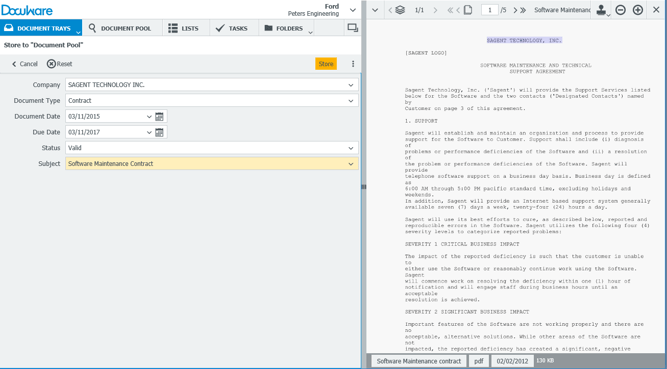
2. Within File Cabinet Administration and under “Dialogs“, configure a List to show all contracts that are ready to renew: in our example, the query is defined so that contracts will appear in the list if they are set to renew within the next four months.
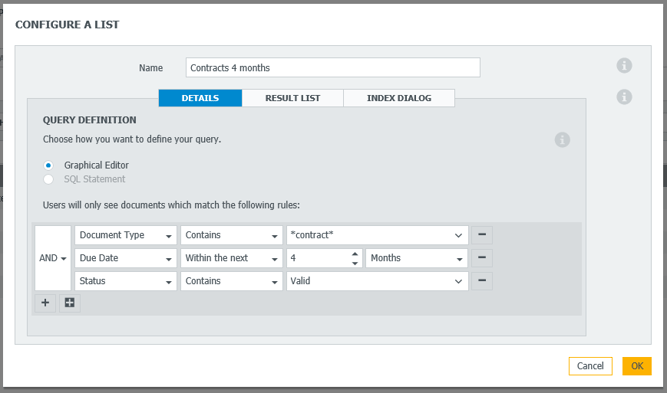
Configuring a list in DocuWare
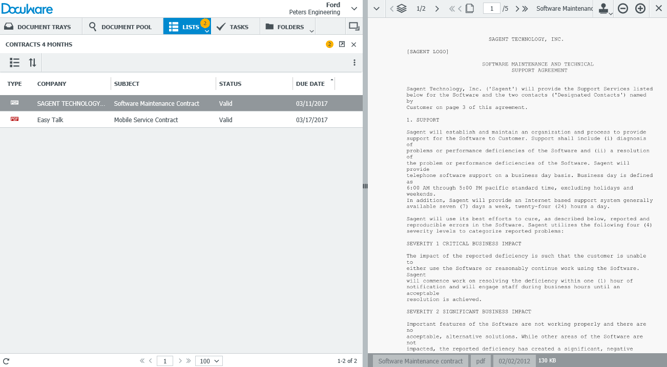
List view in Web Client
3. To further process the contracts, it’s recommended to set up Stamps for “Cancelled“ and “Extended“: the Cancelled Stamp will then change the status of a contract into “Invalid,“ so that a contract will automatically disappear from the list. The Extended Stamp is configured so that a user can add a new Due Date to a document - and the contract will then re-appear in the list a year from now.
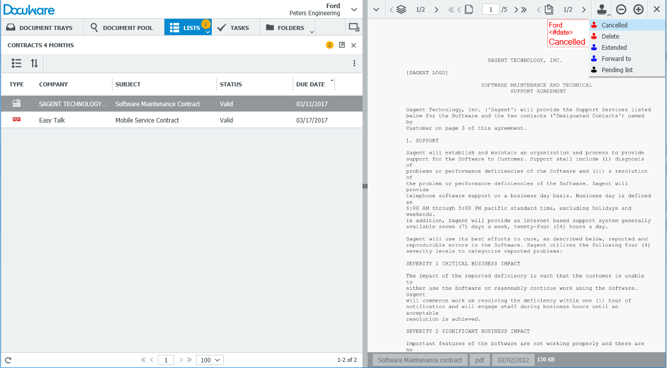
Stamp a contract with “Cancelled“: This will change the document’s status to invalid and it will automatically be eliminated from the list.
Tip: Before stamping, add a cancellation letter or document explaining a contract’s new conditions to your previously archived contract: open a DocuWare basket in parallel to the list area, then import the corresponding documents, drag them to the contract shown in the list and then, in the dialog that opens, click on "Staple." Our last video tip shows this feature by using an example of an invoice and delivery slip.
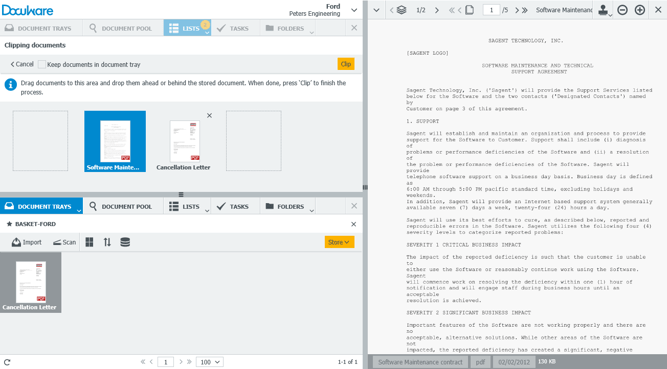
The cancellation letter is directly stapled to the contract in the list.
Note: These list features are a standard part of DocuWare Cloud. For DocuWare On Premise, you’ll need a Task Manager license.